DDScad 21
Comprehensive MEP project planning
Welcome to the next chapter in innovative MEP planning. With DDScad 21, comprehensive project planning becomes even more efficient and precise. A new range of enhancements supports your expertise and streamlines every step of the design and documentation process. Discover how these improvements help you achieve outstanding results and shape innovative projects with confidence.
Overview of the main innovations
Discover the new possibilities of DDScad 21: Advanced automations, improved editing, realistic visualizations, and smart quality controls deliver even greater efficiency and precision in building systems design and documentation. See how these latest features make everyday planning smoother, safer, and more flexible.
AI Assistant
The new AI Assistant in DDScad 21 is your virtual companion during the planning process. It provides you with immediate support at any time: simply ask your questions and receive specific answers about features and workflows – no more searching.
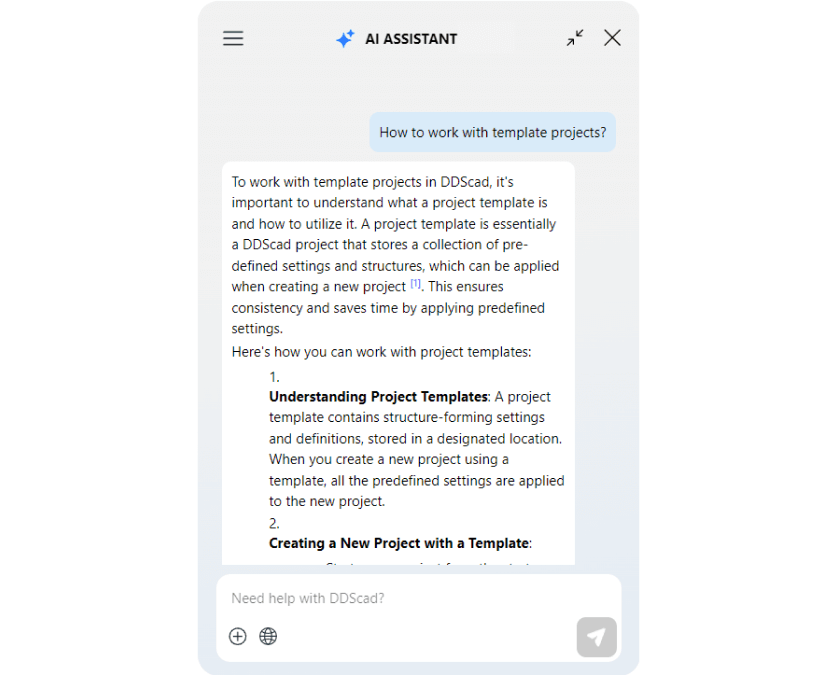
Incorporating cable and conductor weights in the design of cable management systems according to IEC 61537
Safe cable management: The new auto weight calculation instantly highlights when load limits are exceeded. Monitor, visualize, and optimize your cable management systems effortlessly – efficiently and in full compliance with standards.
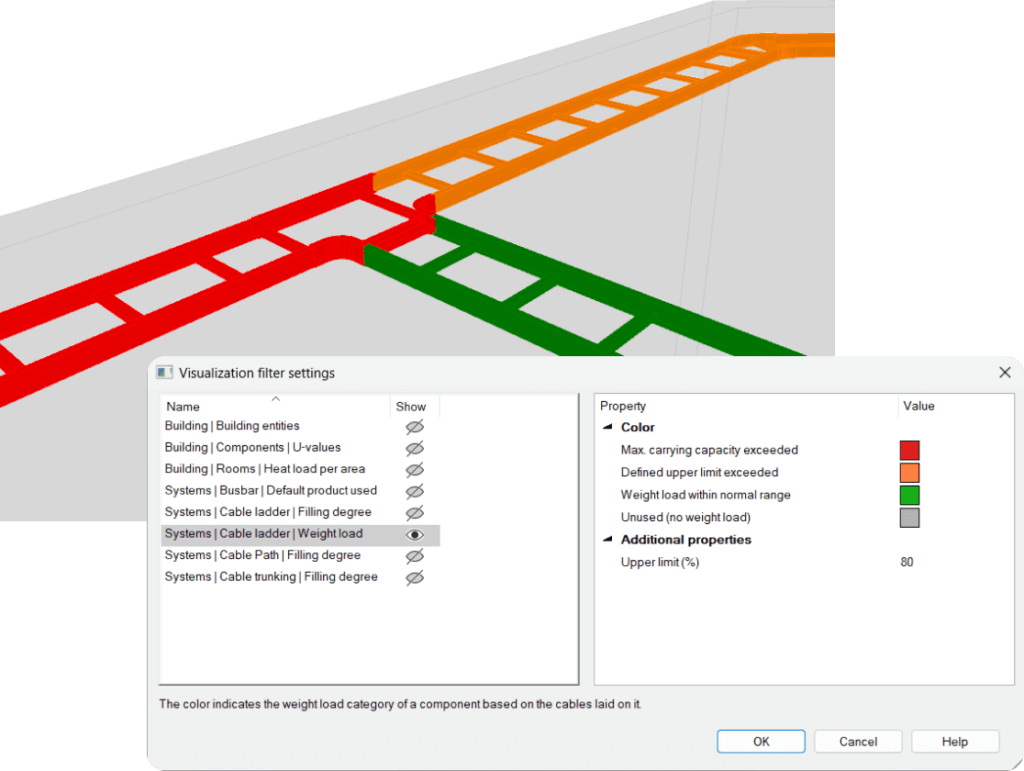
Configuration of security cameras including visualization of coverage areas
Tailored surveillance planning: Flexibly adapt the coverage areas of security cameras to any situation and visualize the coverage directly in the model – for maximum control and planning freedom.
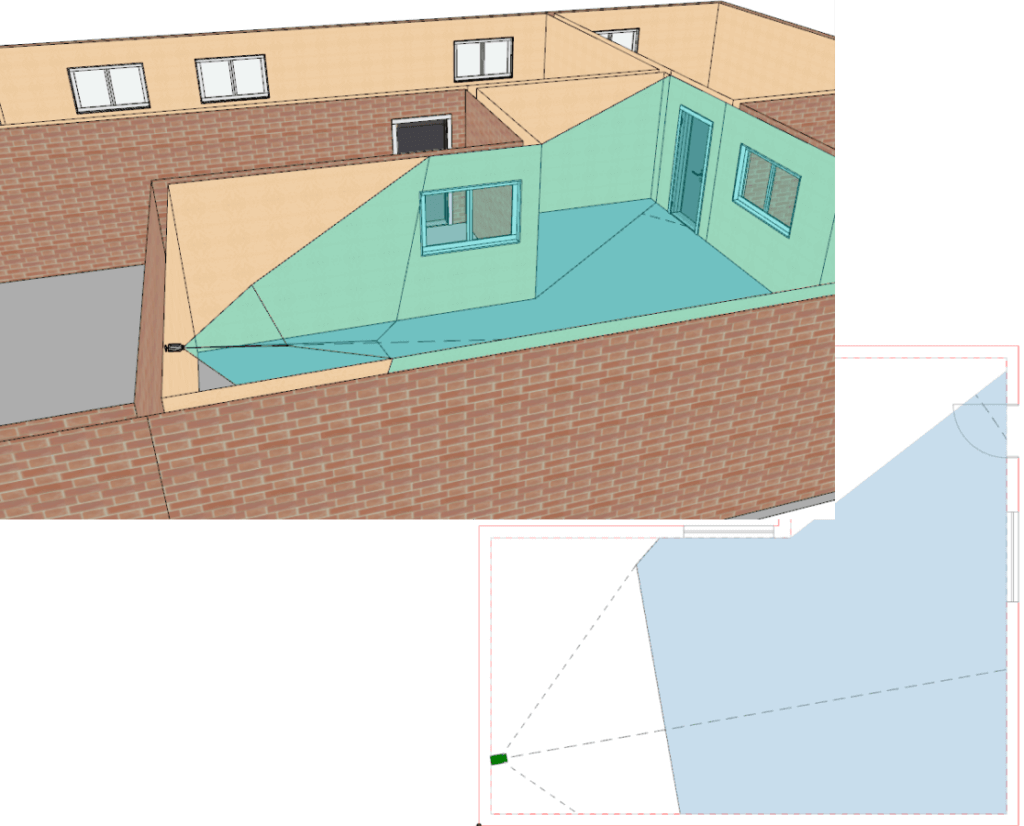
Cross-discipline use of symbols provided in DDScad
Greater freedom in design: Use the complete DDScad symbol library from all MEP disciplines across, allowing you to design your models more flexibly and in greater detail than ever.
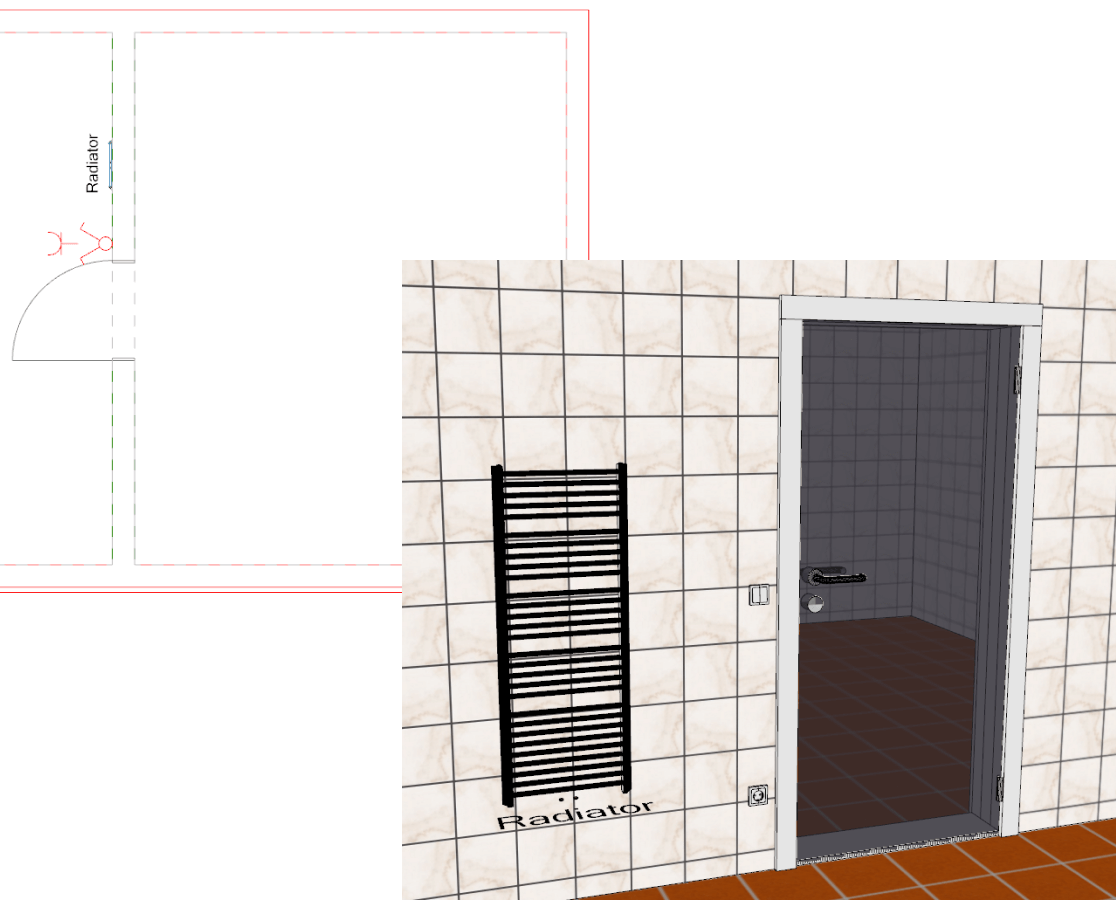
New 3D representations for switches and sockets
Perfect design and presentation: The new 3D symbols for switches and sockets in DDScad deliver maximum detail and realism for your projects.

Aligning to snapping aids: Precise placement and modeling using projected target points
Precision modeling at your fingertips: Snap to dynamic guides and place components with pinpoint accuracy. The result: exact, efficient planning every time.
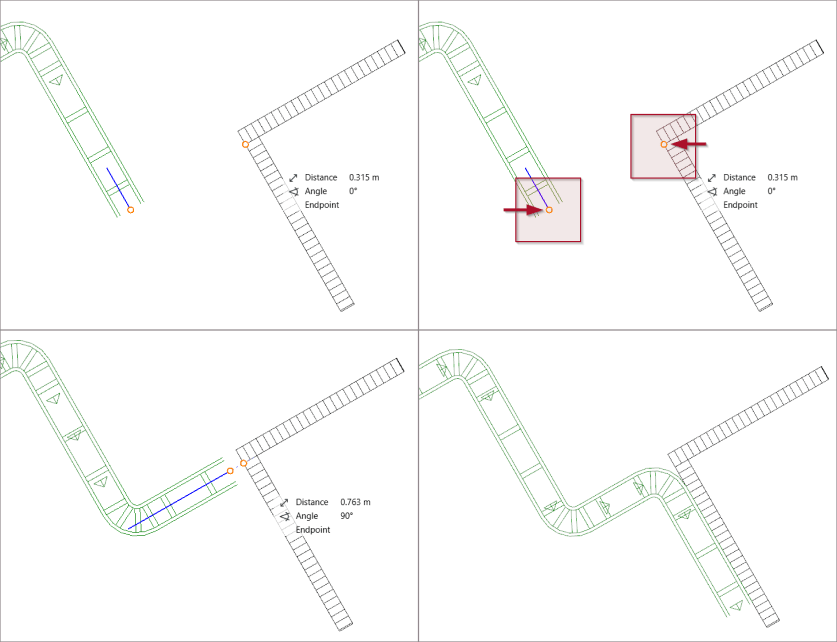
Source/reference model change: Marking products with lost position reference
Stay on top of changes: Objects that lose their position reference after updating the IFC reference model are now automatically highlighted. You can easily identify, review, and swiftly update the references for affected items, keeping you in control and your model up to date at all times.
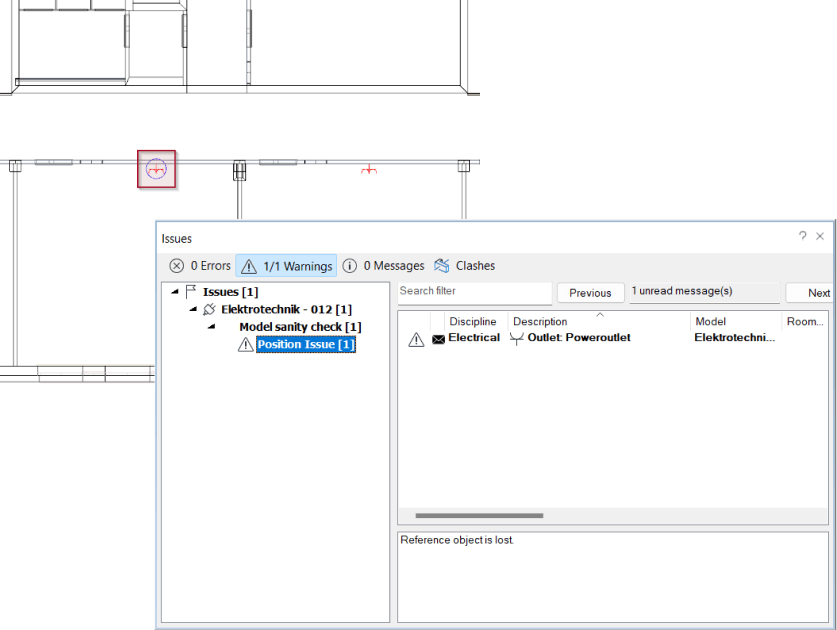
Editability of properties for DDScad system and manufacturer components used in the project
Maximum flexibility: Edit system and manufacturer components directly in your project and enjoy effortless, project-wide updates at the touch of a button.
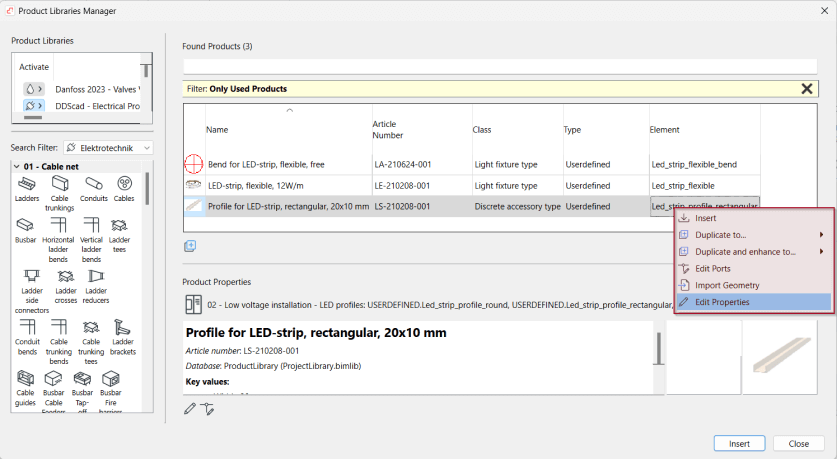
Automatic placement of smoke detectors (VdS 2095) and visualization of coverage areas
Fire safety made easy: Automatic placement and standards-compliant coverage in DDScad bring speed, accuracy, and security to your smoke detector planning.
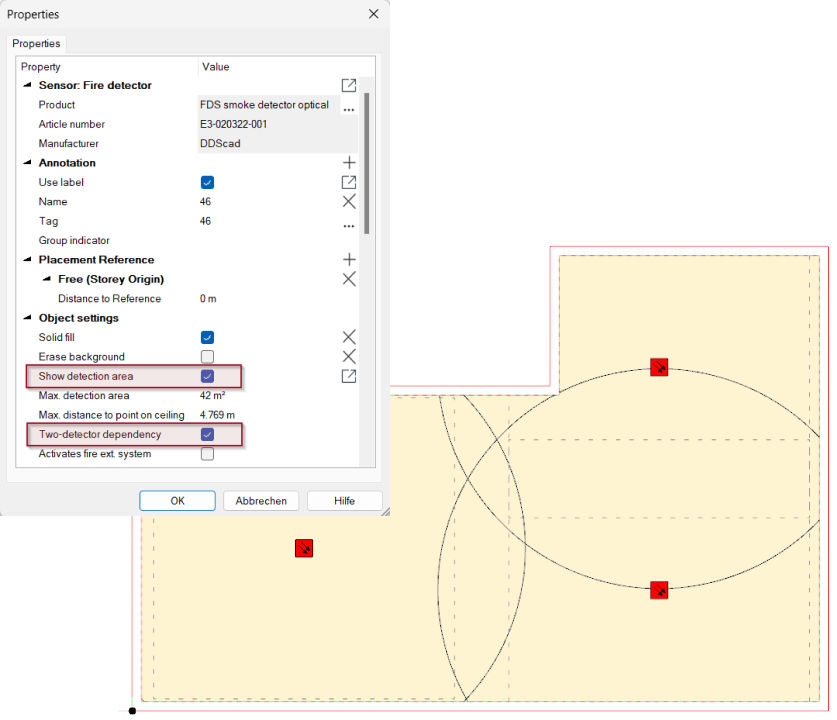
Graphisoft ID
Starting with the next DDScad version, a Graphisoft ID will be required for use. A Graphisoft ID is a personal user account.
We have compiled relevant information on our support site. You can access these details directly using the button below.
Please use a professional email address for your personal account that is used exclusively by you. General company addresses or shared inboxes (e.g. info@…, hvac@…, etc.) are not suitable.
Getting started
Download DDScad 21
Click on the button to go to the download page for Graphisoft products. You can download and start DDScad 21 without any password.
Install the software
Follow our detailed and clearly illustrated installation instructions. You will find all the information you need for your desired setup there.
Updating your dongle
If you change your DDScad version or extend your license, you may also need to update your dongle. Here you will find a detailed explanation of the update process.
System requirements
Before installing DDScad 21, please check that your computer meets the system requirements.
FAQ
Got more questions?
DDScad needs to be installed with admin rights to prevent restrictions (e.g. lack of write permission).
This is recommended for every new installation if you want to continue working with previous DDScad versions.
The checkbox ‘Copy user folder previous DDScad version’ should be selected when installing DDScad if you previously worked with an older version of the software. If the checkbox is selected, your symbols, products, company logo, etc. will automatically be copied to the new user folder.
Local dongle
Insert the dongle before starting the new DDScad version. When you open DDScad, the dongle is automatically updated in the background and you can start working immediately.
Network dongle
A network dongle must be removed from the server and inserted into a computer which has DDScad installed locally. Next, you can follow the steps described above for updating a local dongle.
The dongle should not be inserted before the first DDScad installation on your system, as this may result in an incorrect driver being installed by Windows. The correct dongle driver is automatically installed during the installation of DDScad.
However, the dongle has to be inserted the first time you start your newly installed DDScad version after installation.
If you inserted the dongle before the installation, you should complete the installation process. The dongle will not be affected in most cases. However if the dongle is not working properly you must install the driver manually.
If your dongle does not work, its automatic update process was not successful. In this case, you can update the dongle manually. To do this, click on “Update USB dongle”.
Contact
Do you still have open questions? Then just call us at +31 30 341 00 70 or send us an e-mail at [email protected]. We will be happy to support you.