TABLE OF CONTENTS
Introduction
System Requirements
Download, Install and Uninstall (Windows)
Download, Install and Uninstall (macOS)
Updates, Support and Learning
How to Use
INTRODUCTION
This tool converts Rhino-Grasshopper design geometry directly into BIM construction elements. It operates through a live connection in which the visual algorithmic editing capabilities of Grasshopper are applied directly to predefined Archicad (AC) construction elements, 2D-3D geometrical elements and selected parameters, with real-time updates at both ends.
What is Grasshopper?
Grasshopper (GH) is a node-based algorithm editor integrated with Rhino modelling tools. Algorithms are used to describe logical relationships between multiple design parameters that define the parametric model. Through algorithms, the user is able to establish a set of rules that define the sequence of operations, thus aiding the design process.
What is the purpose of the Grasshopper-Archicad Live Connection tool?
The Grasshopper-Archicad Live Connection offers a unique design workflow, helping to explore a large number of design variations, and create and fine-tune building details and structures using algorithms without exchanging files.
Key features and benefits
-
-
- Translate simple geometry created in Rhino into BIM construction elements
- Bi-directional connection – no need to export/import file for data exchange
- Dynamic (live) connection while editing
- Direct and simultaneous graphical feedback from both Rhino and AC
-
You can find more details in the User Guide which is accessible in PDF format at the download site of the Connection.
SYSTEM REQUIREMENTS
Operating System
The system requirements correspond to those of Archicad.
You can find detailed and always up-to-date system requirements on our website.
DOWNLOAD, INSTALL and UNINSTALL (Windows)
Download
You can download the tool from here.
Install
The downloaded installer will install two extensions at once: an Archicad add-on and a Grasshopper plug-in. (These two will communicate creating the connection between the two design software.)
Before installation, make sure that the latest version of Rhinoceros (Version 5, 64-bit) and Archicad are both installed on your computer.
To launch the Setup Wizard of the Connection double-click on the downloaded file and go through the required steps as shown on the setup screens.

-
- The Connection is available for several versions of Archicad. Make sure you download and use the installer for your version of Archicad.
- Do not modify the default file path offered by the installer. The programs will recognize the add-ons only if they are installed to the default location provided.
- Please note that the Connection Add-on cannot be installed for more than one Archicad versions at a time. If you already have one (e.g. a previous version), you must uninstall it before proceeding. If one of them is already installed you will get the following message when trying to install one more:
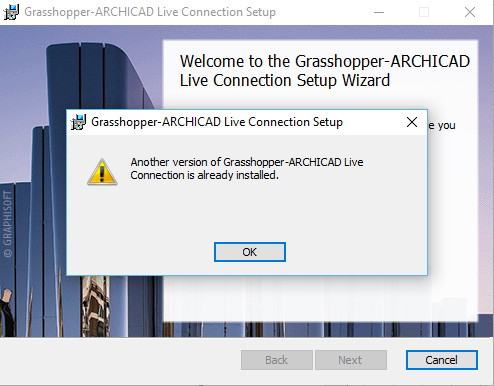
- When Grasshopper – Archicad Live Connection is installed on a computer it is only available for the user who installed it. Although the add-on appears on Archicad’s side for other users as well, it is not available on Grasshopper’s side. So if you want to use Grasshopper – Archicad Live Connection with a different user from the one who originally installed it, uninstall it first, then log in with this second user account and start the installer again.
Uninstall
If you uninstall Grasshopper Connection, make sure you follow these steps – otherwise, you may run into errors when reinstalling.
-
-
- Remove the application using the “Apps & features” utility, accessible from Windows Settings.
-
DOWNLOAD, INSTALL and UNINSTALL (macOS)
Download
You can download the tool from here.
Install
To achieve a connection between the Archicad and Grasshopper applications, you must install a Graphisoft extension: the Grasshopper – Archicad Live Connection.
Before installing it, make sure that the latest version of Rhinoceros (64-bit) and Archicad are both installed on your computer.
-
-
- Important: Rhino for Mac is currently at a “Work in Progress” stage of development. It does not yet contain all of the features available in Rhino for Windows. For details, see: https://www.rhino3d.com/mac-feature-compare.
- Note: Archicad-Grasshopper Connection only works with the 64-bit version of Rhino 5.
-
To launch the Setup Wizard of the Connection add-on and go through the steps as shown on the setup screens.

If you uninstall Grasshopper Connection, make sure you follow these steps – otherwise, you may run into errors when reinstalling.
-
-
- Mac (GH Connection for AC22)
- Go to the Archicad folder where Grasshopper Connection is installed
- Run the following app: Uninstall.GH
- Mac (GH Connection for AC21 and earlier)
-
- Go to the Archicad folder’s Add-on Local folder.
- Delete the following items from the Local folder:
-
- Applications:GRAPHISOFT:Archicad 21:Add-Ons:Local:GrassHopperConnection
- Applications:GRAPHISOFT:Archicad 21:Add-Ons:Local:ProductVersion.xml
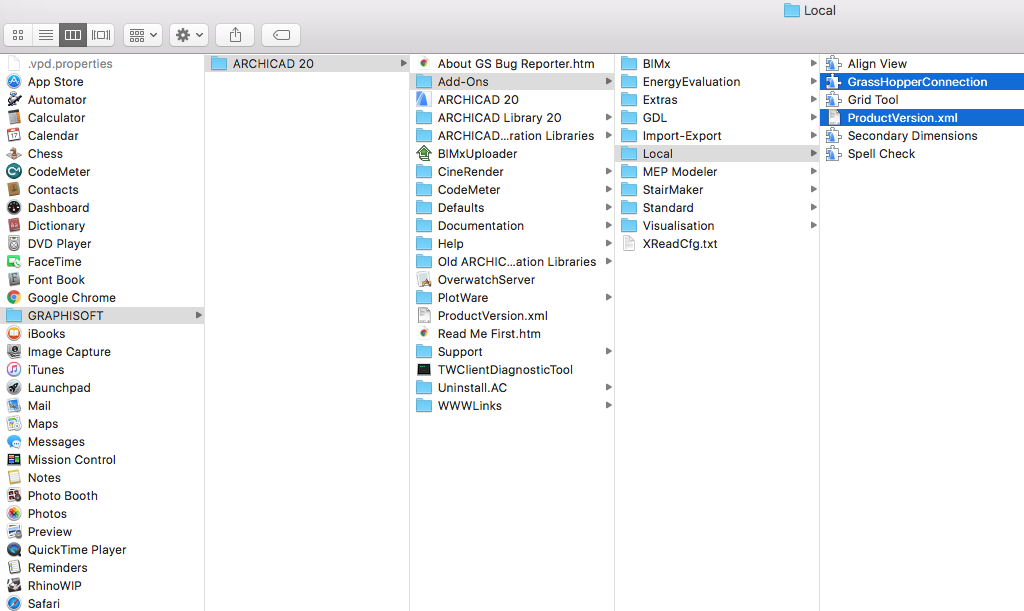
-
- Go to the following folder: ~/Library/Application Support/McNeel/Rhinoceros/MacPlugIns/ Grasshopper/Libraries/Archicad xx (where xx is the Archicad version number)
- Delete the Archicad xx folder (it contains a file named ArchicadConnection.gha)
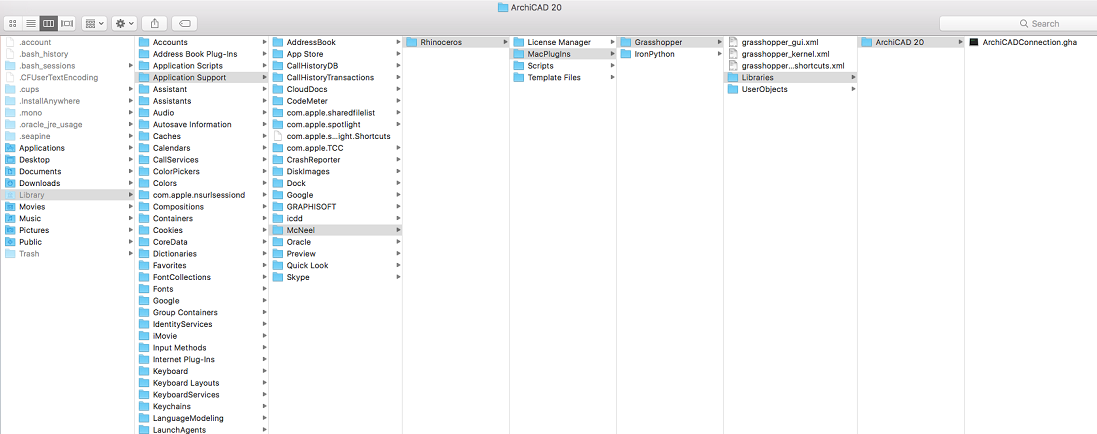
- Go to the Terminal App window.
- Copy-paste the following line, then press Enter:
sudo pkgutil –forget “com.graphisoft.Archicad.Goodies.GHACLiveInstaller”
-
- Mac (GH Connection for AC22)
-
UPDATES, SUPPORT AND LEARNING
Updates
Updating to the latest version requires the same steps as the initial installation: double-click on the latest .MSI file, then follow the instructions in the Setup Wizard.
Important: Do not change the default file path that is provided. The updated version will automatically replace the older-version program: it is not necessary to uninstall the older version.
After updating to the latest version, it is recommended to double-check the version number shown in both Archicad and Grasshopper, as described below, to ensure that the update was successful:In Archicad:
In Grasshopper:
|
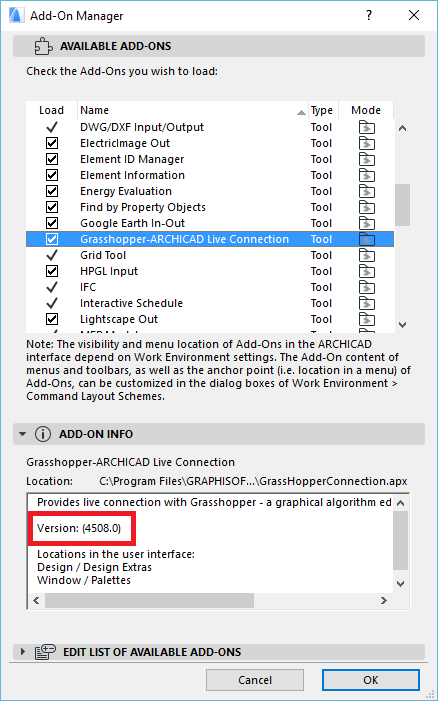 |
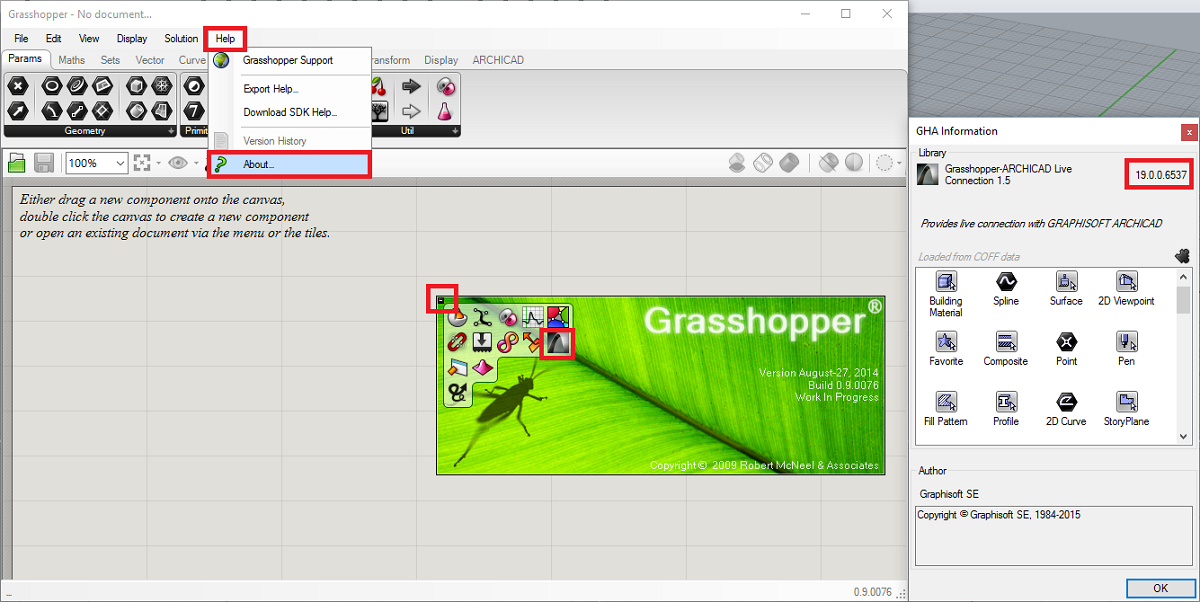
-
-
-
- With issues you need technical support for you can contact your local Archicad reseller.
-
-
Learning
-
-
-
- Watch videos about the Connection on Youtube
- Discuss different topics with users at Archicad-Talk
- Find learning materials about Rhino, Grasshopper and Archicad:
-
-
HOW TO USE
Both Archicad and Rhinoceros with Grasshopper extension have to be running simultaneously for the live connection.
Once these applications are running you need to
-
-
-
- Start the connection in Archicad by clicking on the “Start” button on Grasshopper Palette. The palette is available from:
- Design > Design Extras > Grasshopper Connection
- Window > Palettes > Grasshopper Palette
- In Grasshopper use the command “Connect Document to Archicad” under Archicad Menu
- Start the connection in Archicad by clicking on the “Start” button on Grasshopper Palette. The palette is available from:
-
-
You can find more details of usage in the User Guide which is accessible in PDF format at the download site of the Connection.
©2018 Graphisoft. All rights reserved.
Archicad is a registered trademark of GRAPHISOFT.
Other product and company names are trademarks of the respective holders.
To learn more about Archicad, visit http://helpcenter.graphisoft.com/.